Implementing an Image Classification App in One Minute¶
In this tutorial, constructing a LeNet5 model, downloading dataset, training, starting the server and making predictions of the model using TinyMS 0.3.1 API will be demonstrated.
Prerequisite¶
Ubuntu:
18.04docker:
v18.06.1-ceJupyter: Using
tinyms 0.3.1-Jupyter, you can refer to Quick Install tinyms to deploy the environment.
Introduction¶
TinyMS is a high-level API which is designed for amateur of deep learning. It minimizes the number of actions of users required to construct, train, evaluate and serve a model. TinyMS also provides tutorials and documentations for developers.
This tutorial consists of six parts, constructing the model, downloading dataset, training, define servable json, starting server and making predictions in which the server will be run in a sub process.
[1]:
import os
import json
from PIL import Image
from tinyms import context
from tinyms.data import MnistDataset, download_dataset
from tinyms.vision import mnist_transform, ImageViewer
from tinyms.model import Model, lenet5
import tinyms.optimizers as opt
from tinyms.serving import Server, Client
from tinyms.metrics import Accuracy
from tinyms.losses import SoftmaxCrossEntropyWithLogits
from tinyms.callbacks import ModelCheckpoint, CheckpointConfig, LossMonitor
[WARNING] ME(12716:140477914756928,MainProcess):2021-03-19-15:58:38.621.652 [mindspore/ops/operations/array_ops.py:2302] WARN_DEPRECATED: The usage of Pack is deprecated. Please use Stack.
WARNING: 'ControlDepend' is deprecated from version 1.1 and will be removed in a future version, use 'Depend' instead.
1. Construct the model¶
TinyMS encapsulates init and construct of the LeNet5 model, the line of the code is reduced to construct the LeNet5 model:
[2]:
# build the network
net = lenet5(class_num=10)
model = Model(net)
2. Download dataset¶
The MNIST dataset will be downloaded if mnist folder didn’t exist at the /home/jovyan folder. If mnist folder already exists, this step will not be performed.
[3]:
# download the dataset
mnist_path = '/home/jovyan/mnist'
if not os.path.exists(mnist_path):
download_dataset('mnist', '/home/jovyan')
print('************Download complete*************')
else:
print('************Dataset already exists.**************')
************Dataset already exists.**************
3. Train the model & evaluation¶
The dataset for both training and evaluation will be defined here, and the parameters for training also set in this block. A trained ckpt file will be saved to /home/jovyan/tinyms/serving/lenet5 folder for later use, meanwhile the evaluation will be performed and the Accuracy can be checked.
[ ]:
# check lenet folder exists or not
ckpt_folder = '/home/jovyan/tinyms/serving/lenet5'
ckpt_path = '/home/jovyan/tinyms/serving/lenet5/lenet5.ckpt'
if not os.path.exists(ckpt_folder):
!mkdir -p /home/jovyan/tinyms/serving/lenet5
else:
print('lenet5 ckpt folder already exists')
# set environment parameters
device_target = "CPU"
context.set_context(mode=context.GRAPH_MODE, device_target=device_target)
dataset_sink_mode = False
# define the training and evaluation dataset
train_dataset = MnistDataset(os.path.join(mnist_path, "train"), shuffle=True)
train_dataset = mnist_transform.apply_ds(train_dataset)
eval_dataset = MnistDataset(os.path.join(mnist_path, "test"), shuffle=True)
eval_dataset = mnist_transform.apply_ds(eval_dataset)
# parameters for training
lr = 0.01
momentum = 0.9
epoch_size = 1
batch_size = 32
# define the loss function
net_loss = SoftmaxCrossEntropyWithLogits(sparse=True, reduction='mean')
# define the optimizer
net_opt = opt.Momentum(net.trainable_params(), lr, momentum)
net_metrics={"Accuracy": Accuracy()}
model.compile(loss_fn=net_loss, optimizer=net_opt, metrics=net_metrics)
print('************************Start training*************************')
ckpoint_cb = ModelCheckpoint(prefix="checkpoint_lenet", config=CheckpointConfig(save_checkpoint_steps=1875, keep_checkpoint_max=10))
model.train(epoch_size, train_dataset, callbacks=[ckpoint_cb, LossMonitor()],dataset_sink_mode=dataset_sink_mode)
print('************************Finished training*************************')
model.save_checkpoint(ckpt_path)
model.load_checkpoint(ckpt_path)
print('************************Start evaluation*************************')
acc = model.eval(eval_dataset, dataset_sink_mode=dataset_sink_mode)
print("============== Accuracy:{} ==============".format(acc))
4. Define servable.json¶
Define lenet5 servable json file: servable json file defines the servable name, model name, model format and classification quantity for subsequent reasoning.
[5]:
servable_json = [{'name': 'lenet5',
'description': 'This servable hosts a lenet5 model predicting numbers',
'model': {
"name": "lenet5",
"format": "ckpt",
"class_num": 10}}]
os.chdir("/home/jovyan/tinyms/serving")
json_data = json.dumps(servable_json, indent=4)
with open('servable.json', 'w') as json_file:
json_file.write(json_data)
5. Start server¶
5.1 Introduction¶
TinyMS Serving is a C/S(client/server) structure. TinyMS using Flask which is a micro web framework written in python as the C/S communication tool. In order to serve a model, user must start server first. If successfully started, the server will be run in a subprocess and listening to POST requests from 127.0.0.1 port 5000 sent by client and handle the requests using MindSpore backend which constructs the model, run the prediction and send the result back to the client.
5.2 Start server¶
Run the following code block to start the server.
[ ]:
server = Server(serving_path="/home/jovyan/tinyms/serving/")
server.start_server()
* Serving Flask app 'tinyms.serving.server.server' (lazy loading)
* Environment: production
WARNING: This is a development server. Do not use it in a production deployment.
Use a production WSGI server instead.
* Debug mode: off
The above prompt indicates that the server is started and running.
After the server is started, we need to go to the menu bar and click File=>new Notebook to create a new jupyter file, and then continue to complete the operation of the client.
[ ]:
import os
from PIL import Image
from tinyms.vision import ImageViewer
from tinyms.serving import Server, Client
6. Make predictions¶
6.1 Upload the pic¶
A picture of a single digit number is required to be the input. The picture we use in this tutorial can be found HERE, then save the picture to the /home/jovyan folder, and rename it to 7.png (or any other name you like).
Or run the following code to download the pic for this tutorial:
[7]:
if not os.path.exists('/home/jovyan/7.png'):
!wget -P /home/jovyan https://ascend-tutorials.obs.cn-north-4.myhuaweicloud.com/tinyms-test-pics/numbers/7.png
else:
print('7.png already exists')
--2022-01-26 18:42:14-- https://ascend-tutorials.obs.cn-north-4.myhuaweicloud.com/tinyms-test-pics/numbers/7.png
Resolving ascend-tutorials.obs.cn-north-4.myhuaweicloud.com (ascend-tutorials.obs.cn-north-4.myhuaweicloud.com)... 49.4.112.113, 49.4.112.90, 121.36.121.44
Connecting to ascend-tutorials.obs.cn-north-4.myhuaweicloud.com (ascend-tutorials.obs.cn-north-4.myhuaweicloud.com)|49.4.112.113|:443... connected.
HTTP request sent, awaiting response... 200 OK
Length: 34970 (34K) [image/png]
Saving to: ‘/home/jovyan/7.png’
7.png 100%[===================>] 34.15K --.-KB/s in 0.07s
2022-01-26 18:42:14 (470 KB/s) - ‘/home/jovyan/7.png’ saved [34970/34970]
6.2 List servables¶
Use list_servables function to check what model is being served right now.
[8]:
client=Client()
client.list_servables()
[8]:
[{'description': 'This servable hosts a lenet5 model predicting numbers',
'model': {'class_num': 10, 'format': 'ckpt', 'name': 'lenet5'},
'name': 'lenet5'}]
If the output description shows it is a lenet5 model, then we can continue to next step to send our request.
6.3 Sending request and get the result¶
Run predict function to send the request, select between TOP1_CLASS and TOP5_CLASS:
[9]:
# Set picture path and output policy(You can choose between Top1 and top5)
image_path = "/home/jovyan/7.png"
strategy = "TOP1_CLASS"
# predict(image_path, servable_name, dataset='mnist', strategy='TOP1_CLASS')
img_viewer = ImageViewer(Image.open(image_path), image_path)
img_viewer.show()
print(client.predict(image_path,'lenet5', 'mnist', strategy))
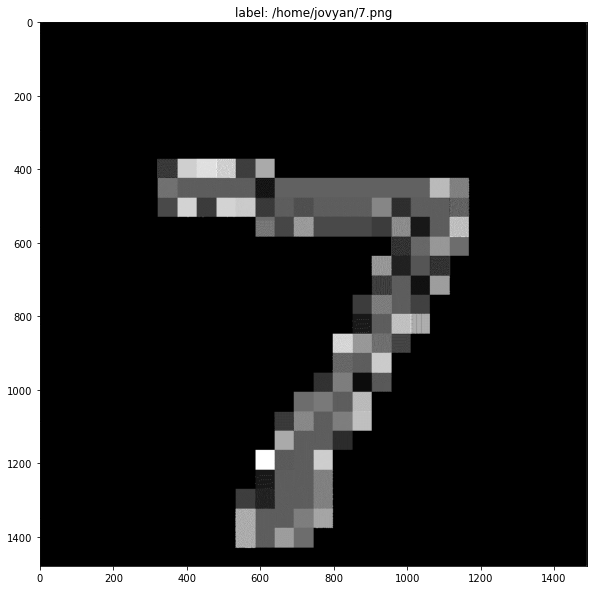
TOP1: 7, score: 0.9997
If user can see the output similar to this:
TOP1: 7, score: 0.99934917688369750977
that means the prediction is successfully performed.
Shutdown server¶
[10]:
server.shutdown()
[10]:
'Server shutting down...'